Transaction Type Sample - Legal Fees
The Legal Transaction Type is needed to keep track of legal fees
charged to an account. Any transaction flagged as a Legal
type, with an amount either in the To Us or Direct field, will
affect the balance of the Legal amount displayed on the
Debtor form. An amount in the transaction's Commission
field affects only the commission amount shown on the
statement you generate for your client.
By default, Collect! ships with a number of Legal type
transaction samples. These are Transaction Types in the
Legal Expenses, or 200 series, that have "Legal" selected
for Financial Type in the Transaction Type settings. Collect!
typically uses a transaction code between 200 to 299
for legal fees. Other types of fees may be set as "Fee"
and stored in the 300 series for convenience.
You can have many different legal fee transaction types
for separating the various legal fees you may need to
enter. Filing Fee, Serving Fee, and Warrant Fee are a few
examples.
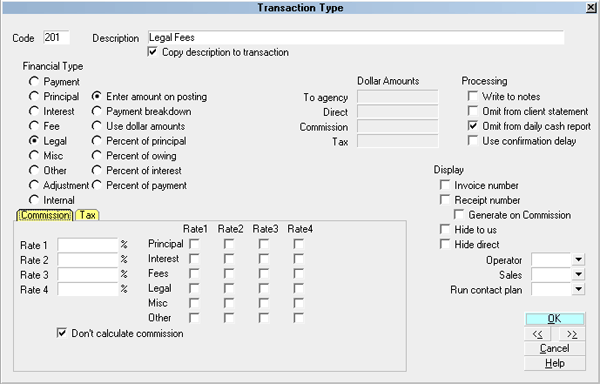
Legal Fees - Fees Transaction Type
All Legal transactions are totaled together and the result
is displayed in the Legal Fees field of the Debtor form. Legal
fees are totaled separately from other types of fees and
total legal costs may be found in the Legal field found in the
Financial Detail form, accessed through the Debtor form.
When you create a 201 Legal Fees transaction on a
debtor account, the Description from the Transaction Type
form is copied to the transaction being posted.
The 'Enter amount on Posting' radio button is switched
ON to allow you enter the amount you wish to be used
at the time of posting the transaction.
Entering a negative amount in either the To Us or
Direct field adds to the debtor's Legal Fees amount.
Entering a positive amount reduces the amount of
Legal Fees on the debtor's account. Interest will be
recalculated accordingly.
In this sample, the reporting check boxes tell
Collect! to omit this transaction when creating a
statement for your client and also to omit
the transaction when generating the
Daily Cash Report.
Calculations are checked not to calculate commission
and not to calculate tax on any commission
amount present.
Display is set to leave both the To Us and the Direct
fields visible at all times when viewing the transaction
or Transactions List.
No operator or sales operator ID's have been set to be
used as default values when posting this transaction
type. You may want to set the Operator or Sales values
to HSE or OWN, if you wish to always have operator and
sales operator ID's on every transaction.
No contact plans have been set to be run when posting
this transaction type.
No commission rate has been set to override the
commission rate that may be set on the Debtor form.
All the above settings will be automatically filled in for you
when you post a 201 Legal Fees transaction to an account.
You may override any setting when posting the transaction.
See Also
- Transaction Type
- Transaction Type Basics - Introduction/Accessing
- Transaction Type Samples
- Legal Topics

| 
Was this page helpful? Do you have any comments on this document? Can we make it better? If so how may we improve this page.
Please click this link to send us your comments: helpinfo@collect.org