New Business
The New Business menu is a convenient way to perform operations
that pertain to new entries in your database.
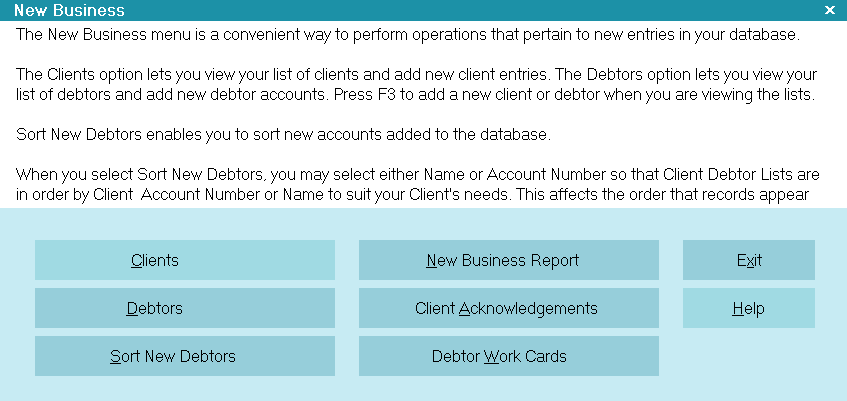
New Business
The Clients option lets you view your list of clients and add new
client entries. The Debtors option lets you view your list of debtors
and add new debtor accounts. Press F3 to add a new client or
debtor when you are viewing the lists.
Sort New Debtors enables you to sort new accounts added to
the database.
When you select Sort New Debtors, you may select either
Name or Account Number so that Client Debtor Lists are in order
by Client Account Number or Name to suit your Client's needs.
This affects the order that records appear when statements
and reports are printed.
New Business Report gives you a summary of debtors listed
over a chosen date range. Print the New Business Report to view
your new listings. You can select a date range and/or clients to
include in your report.
 You can choose 'Print to Screen' to quickly review today's
new business or listings over your chosen date range.
You can choose 'Print to Screen' to quickly review today's
new business or listings over your chosen date range.
Client Acknowledgments prints an acknowledgment letter to
each client who has new debtors listed for a chosen date range.
Debtor Work Cards prints a work card for each new debtor
listed for a chosen date range.
Clients
Select this button to take you to the list of clients
in your database. You may select from the list or
press F3 to enter a new client. You are also able
to enter any new debtors belonging to a single Client
or adjust your Client Settings.
Remember to select Sort New Debtors when you are
finished adding new debtors.
 To add a new Client, press F3 when the Client
list is displayed.
To add a new Client, press F3 when the Client
list is displayed.

Debtors
Select this option to take you to the list of debtors in your
database. You may select from the list or press F3 to
enter a new debtor.
Remember to select Sort New Debtors when you are
finished adding new debtors.
 To add a new Debtor, press F3 when the Debtor
list is displayed.
To add a new Debtor, press F3 when the Debtor
list is displayed.

Sort New Debtors
Select this button to take you to an option to sort Debtors
in each Client's list. You can sort ALL or only NEW Debtors
recently added to the system.
 After creating new Debtors, you should run the
Sort New Debtors function to ensure that the
Debtors within each Client are sorted properly.
Sorting is done as a batch operation after data
entry for speed.
After creating new Debtors, you should run the
Sort New Debtors function to ensure that the
Debtors within each Client are sorted properly.
Sorting is done as a batch operation after data
entry for speed.

New Business Report
Select this button to run the New Business Report.
This is a summary report of today's new listings or new
listings over any date range that you enter and/or any
clients that you select.

Client Acknowledgments
Select this button to run a Client Acknowledgments Report.
This report prints letters of acknowledgment to clients with
new listings today or over a selected date range.

Debtor Work Cards
Select this button to run a report that will print Work Cards
for a chosen date range. Each Debtor Card conveniently
displays all summary information for the account for
quick referral.

Exit
Selecting this button will return you to
the previous form.

Help
Select this button for help on the New Business
screen and links to related topics.

| 
Was this page helpful? Do you have any comments on this document? Can we make it better? If so how may we improve this page.
Please click this link to send us your comments: helpinfo@collect.org