Web Host Transaction Types
Transaction types give you the ability to categorize transactions
for accounting and reporting. Through the Transaction Type form
you set options to control calculations, breakdown payments,
and designate a contact plan to run. You may
view and modify existing transaction types in Collect! and
create your own new ones. By setting up transaction types
for the way you do business, you can automate many basic
aspects of posting and processing your transactions.
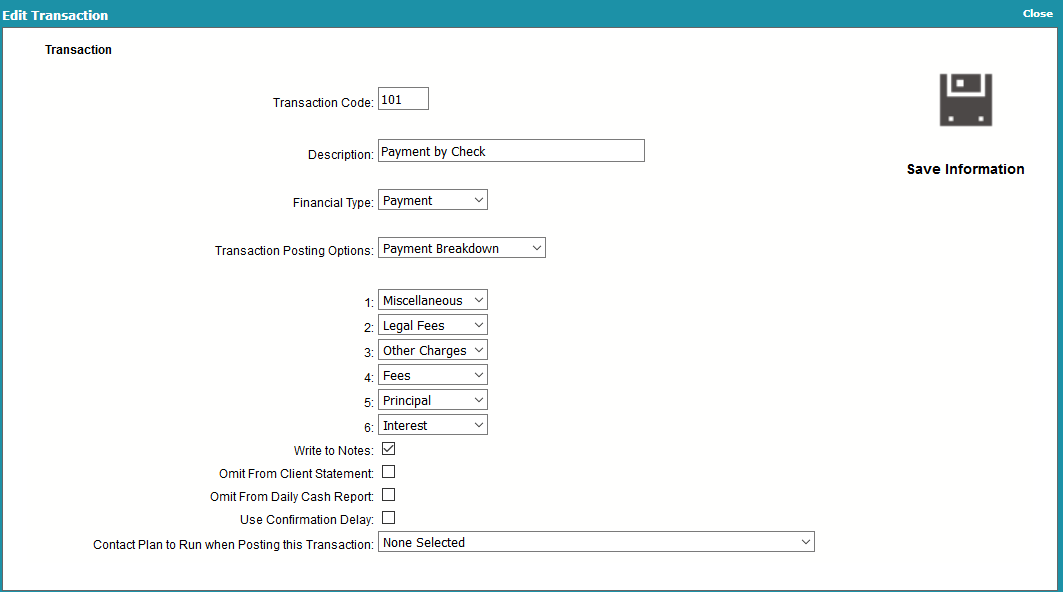
Edit Transaction Type
The Transaction Type form displays many settings that
can be used to manage posting financial transactions
to your accounts.
Predefined Transaction Types
Collect! provides many pre-defined transaction types in the
default installation database for basic types of transactions you
may expect to handle.
Transaction types are divided into groups of 100. The
actual "centenary" markers are used as a header for
the group. Although these markers have no settings,
you can reference the description when building reports.
This a handy way to provide a title for a group of
transactions on your reports.
The following list contains all the transaction types
provided for you by Collect!. Each one of these transaction
types has its own settings. These are set in the Transaction
Type for that specific Code, (e.g. 102, 303 etc.) You can
modify these if you need to or add your own, depending on
your business needs. You should seriously consider how
your business operates before making any changes to the
existing system.
100 PAYMENTS, PRINCIPAL, AND JUDGMENTS
194 Judgment Principal - don't modify - used internally
195 Original Judgment Interest - don't modify - used internally
196 Original Principal - don't modify - used internally
197 Original Interest - don't modify - used internally
200 LEGAL EXPENSES
300 FEES AND OTHER EXPENSES
351 Late Fee - don't modify - used internally
397 Client Fee - don't modify - used internally
398 Debtor Fee - don't modify - used internally
399 Collection Fee - don't modify - used internally
400 INTEREST
499 Total Accrued Interest - don't modify - used internally
500 ADJUSTMENTS
599 Adjustment through Upgrade - don't modify - used internally
600 INTERNAL EXPENSES

Transaction Code
This field shows the Code for this Transaction Type.
The Code identifies the type of transaction you are
posting. Whenever you post transactions, you pick
the Code from the list of Transaction Types and
all the settings for that type are copied into the
Transaction form.
 We have supplied a guide using the 100's as
headers, but this field can hold up to 4
characters, so you can organize the transaction
types as you wish with the exception of the
system defined transaction types defined above.
We have supplied a guide using the 100's as
headers, but this field can hold up to 4
characters, so you can organize the transaction
types as you wish with the exception of the
system defined transaction types defined above.

Description
This is a brief description of the Transaction Type.
For codes 100, 200, 300, 400, and 500, the Description
should be the title you want to see in your
Trust Account Report for the section that lists
transactions in each group.

Financial Type
The Financial Type setting determines the financial category
of each transaction. Financial types can be Payment,
Principal, Interest, Fee, Legal, Misc, Other, Adjustment, or
Internal. The dotted radio button in this column sets the
transaction's financial type. This is very important for processing
money amounts when a transaction is posted. The money
amount of the transaction will be allotted to the financial area
you choose here, that is, Payment, Principal, Interest, Fee,
Legal, Misc, Other, Adjustment or Internal.
 The Internal transaction type is used for
tracking internal agency expenses
connected with a particular account. These
expenses are borne entirely by the agency
and do not affect either the Debtor or Client
financials in any way.
The Internal transaction type is used for
tracking internal agency expenses
connected with a particular account. These
expenses are borne entirely by the agency
and do not affect either the Debtor or Client
financials in any way.

Transaction Posting Options

Enter Amount On Posting
This is the default option. When creating transactions,
the To Us field will not auto-fill with any values. This
option is for variable transactions where the amount is
not known.

Payment Breakdown
This function enables you to post payments broken
down into to Fees, Interest, Principal, Legal, Misc
and Other. Place a dot in this radio button to select
this option.
When you enable Payment Breakdown, additional fields
become visible where you can select the order that
you want to use for distributing the payment amount.
By default, Collect! posts to Fees, then Interest,
and finally to Principal. You can change this order and
optionally add additional breakdown order for Legal,
Misc and Other financial types. Please refer to the section
below on Payment Breakdown and Compound Interest for
further details.
Typically, this option should be used for all payment types.

Use Fixed Amounts
When you select this option, an additional fields appear,
labeled Fixed Amount. Enter the dollar amount of the
transaction. When the user posts a transaction of
this Transaction Type, the dollar amount will automatically
be copied to the To Us field on the transaction.
 Remember that a positive amount is a
credit to the account and a negative number
is a debit!
Remember that a positive amount is a
credit to the account and a negative number
is a debit!

Write To Notes
Switch this ON with a check mark if you want Collect!
to write a note to the debtor's Notes whenever a
transaction of this type is posted.

Omit From Client Statement
Switch this ON with a check mark if you want Collect!
to exclude transactions of this type when the client
statement is generated for each period. You can
override this when a particular transaction is being
posted, if needed.

Omit From Daily Cash Report
Switch this ON with a check mark if you want Collect!
to exclude transactions of this type when you print
your Daily Cash report. You can override this when
a particular transaction is being posted, if needed.

Use Confirmation Delay
Switch this ON to delay reporting transactions posted
with this Transaction Type. This is useful for allowing
time for a check to clear. The number of days delayed
is taken from the Payment Posting Options form.
Please refer to How to Use Confirmation Delay of Transactions
for details.

Contact Plan To Run When Posting This Transaction
Select a contact plan to run when
a Transaction of this Type is posted. The contact
plan displayed is this field will run automatically as the
transaction is saved. This is useful for setting up custom
contact schedules that depend on the type of payment
or debit posted.

| 
Was this page helpful? Do you have any comments on this document? Can we make it better? If so how may we improve this page.
Please click this link to send us your comments: helpinfo@collect.org